How To Download & Setup Yuzu Emulator After They Shutdown?
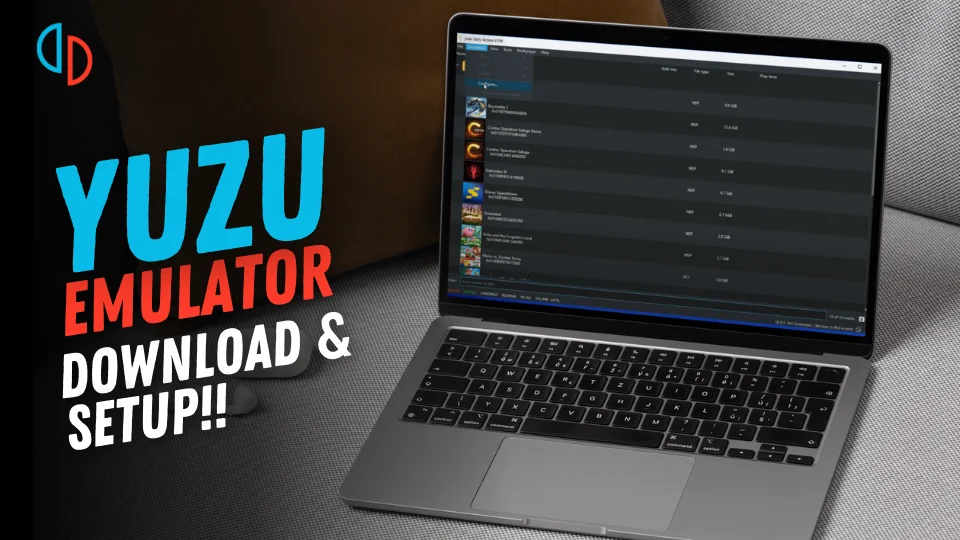
Introduction
The Yuzu emulator was once one of the leading Nintendo Switch emulators, offering a way for gamers to enjoy their favorite Switch games on a PC. However, after its shutdown by Nintendo, many users were left without access to this once-popular tool. Fortunately, the last eight stable builds of Yuzu are still available, and in this comprehensive guide, we will show you how to download, set up, and configure the Yuzu emulator on your PC, ensuring you can enjoy Nintendo Switch games without errors.
YuzuEmulator.store is an unofficial platform dedicated to providing educational resources about the Yuzu Emulator. This website is not affiliated with or endorsed by the official Yuzu development team or Nintendo.
What is Yuzu Emulator?
The Yuzu emulator is an open-source software developed by the creators of the Citra emulator for the Nintendo 3DS. Yuzu was designed to emulate the Nintendo Switch console, allowing gamers to play Switch games on their PCs with enhanced features like resolution upscaling, multiplayer support, and custom controller configurations. Despite its shutdown, Yuzu remains a beloved emulator in the gaming community due to its excellent performance and compatibility with many Nintendo Switch games.
Why Did Nintendo Shut Down Yuzu Emulator?
Nintendo, known for its aggressive stance on protecting its intellectual property, took legal action against the Yuzu emulator, citing concerns about piracy and unauthorized distribution of its games. While the emulator itself does not host or distribute games, it allowed users to play ROMs of Nintendo Switch titles, some of which were sourced from unofficial channels. In response to this, Nintendo sought to shut down Yuzu to protect its content and prevent further emulation of its hardware.
How to Download Yuzu Emulator After Shutdown
Despite the shutdown, there are still ways to download the last available versions of Yuzu. The following steps will guide you through the process of obtaining the emulator and setting it up on your PC.
Step 1: Access the Yuzu Emulator Archive
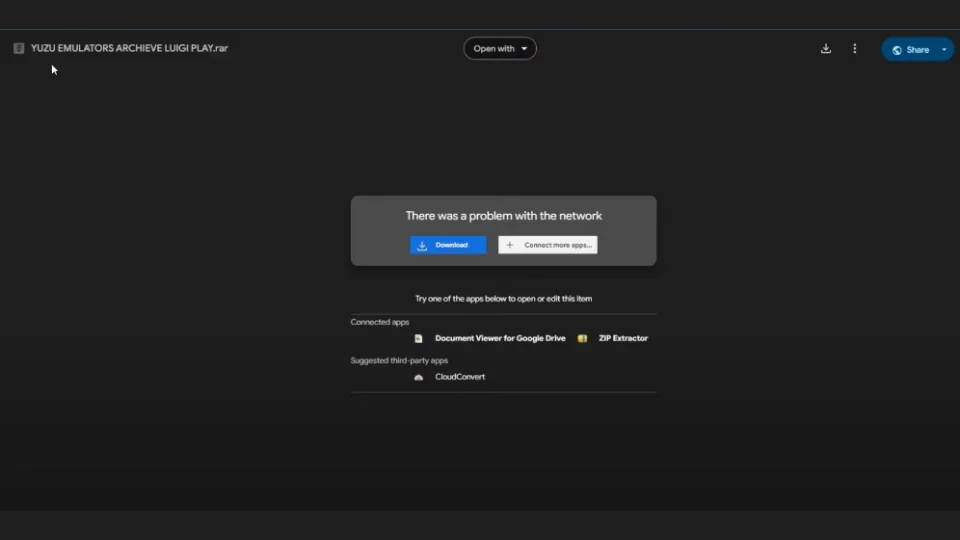
Since Yuzu is no longer actively distributed, the last eight builds of the emulator are available through various unofficial sources. These builds are preserved by the emulator’s community and can be accessed via specific download links.
Steps to Download:
- Find a trusted source (ensure it is from a reputable site to avoid malware).
- Download the compressed file titled Yuzu Emulator Archive (it will likely be a .zip or .rar file).
- Once the file is downloaded, extract it to a folder on your PC to access the eight builds.
Step 2: Download Essential Files (Firmware & Product Keys)
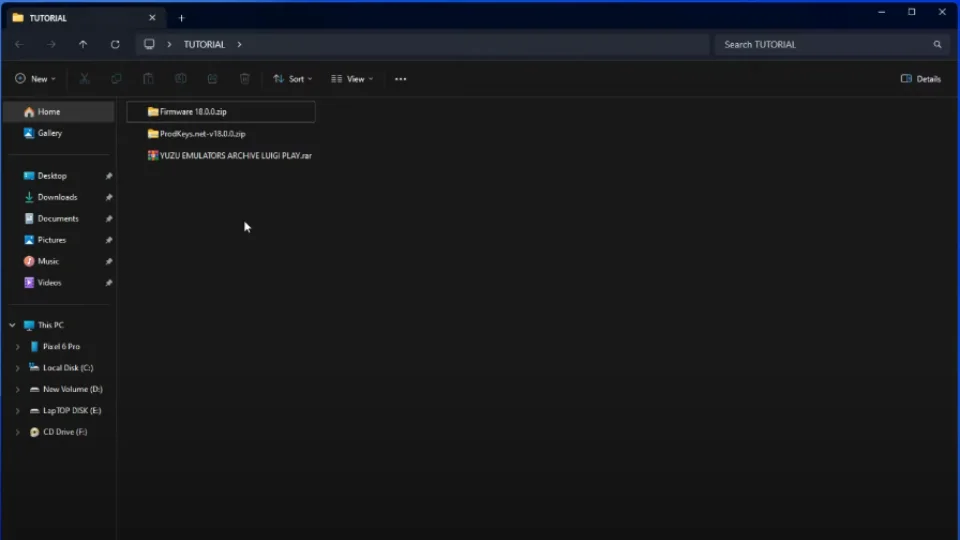
In addition to the emulator itself, you will need the Nintendo Switch firmware and product keys. These files are essential for running the emulator, but they cannot be provided directly by Yuzu due to legal restrictions. You will need to extract these files from your own Nintendo Switch console.
Steps to Obtain Firmware and Product Keys:
- Look for trusted guides or forums that provide instructions on how to extract firmware and product keys from a Nintendo Switch console.
- Make sure the firmware version and product key version are compatible with the emulator to avoid compatibility issues.
Installing and Configuring the Yuzu Emulator
Now that you have the necessary files, it’s time to install and configure the Yuzu emulator on your PC.
Step 3: Extract the Files
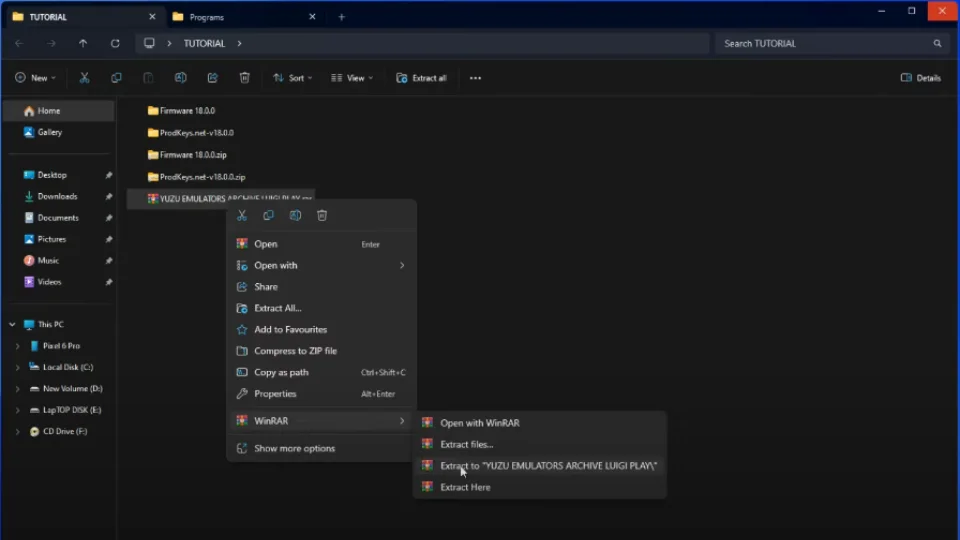
You will need software like WinRAR or 7-Zip to extract the downloaded files.
Steps to Extract Using WinRAR:
- Download and install WinRAR (if you haven’t already).
- Right-click the downloaded Yuzu Emulator Archive and select Extract Here or Extract to folder.
- Once extracted, you will have access to the Yuzu emulator setup files.
Step 4: Install the Yuzu Emulator
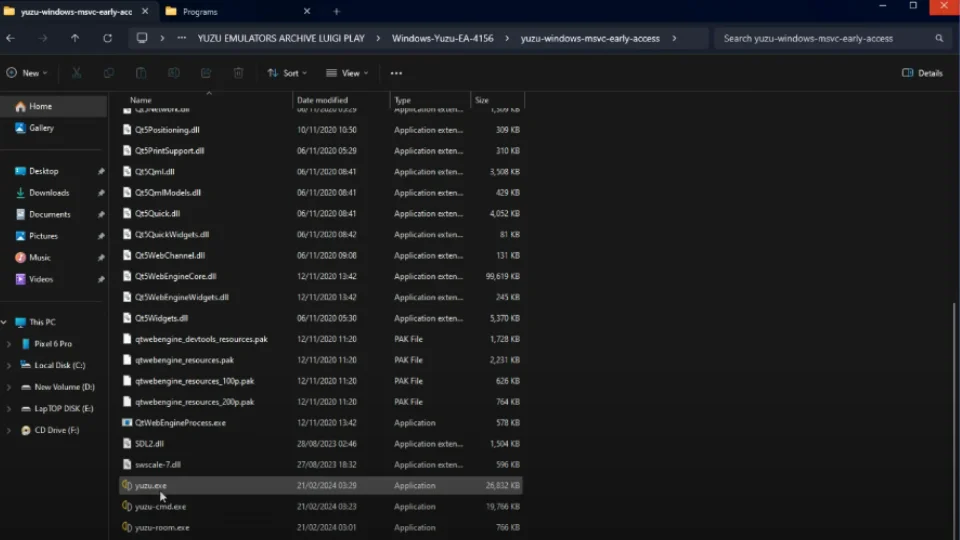
- Open the extracted folder and locate the latest version of the Yuzu emulator (e.g., version 4156).
- Double-click the setup file to begin the installation process.
- Follow the on-screen instructions to complete the installation. You may be prompted to enter a password “byLuigiPlay” during installation.
Step 5: Install Decryption Keys and Firmware
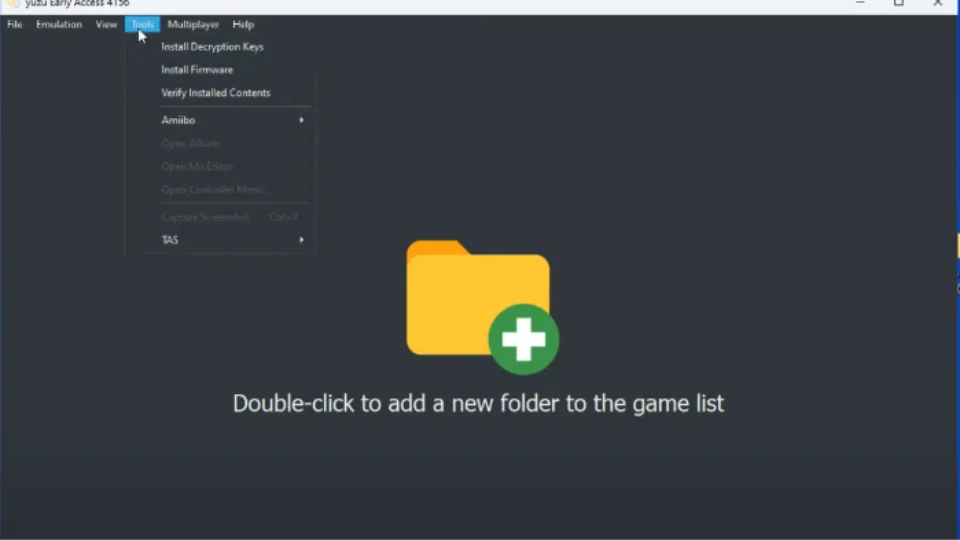
After installing the emulator, you need to install the decryption keys and firmware to enable the emulator to run Nintendo Switch games.
Steps to Install Decryption Keys:
- Open the Yuzu emulator.
- From the menu, select Tools and then Install Decryption Keys.
- Navigate to the folder where you saved the product keys and select them to install.
Steps to Install Firmware:
- From the Tools menu, select Install Firmware.
- Browse to the folder containing the extracted firmware and select it to install.
Step 6: Add Game ROMs to Yuzu
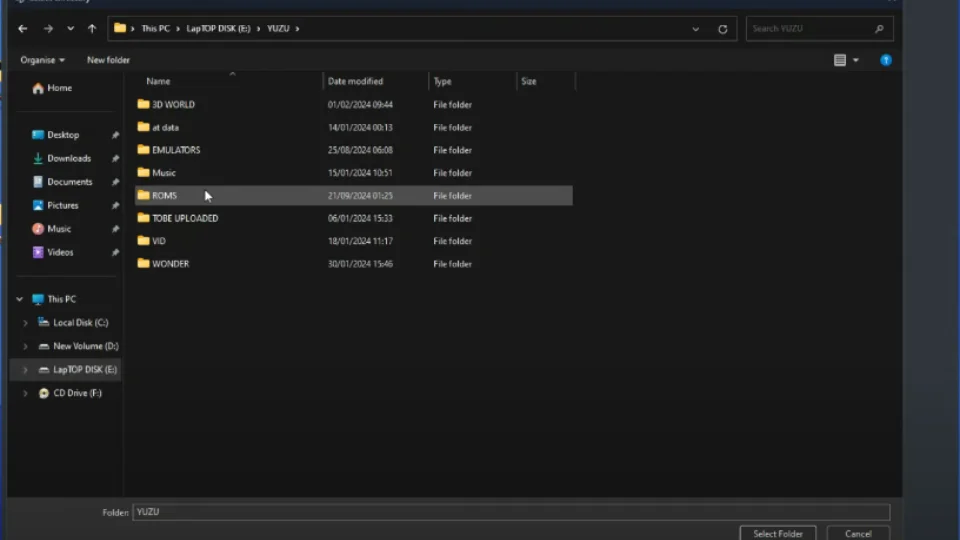
Once the emulator is set up, you can add your game ROMs to Yuzu to start playing.
Steps to Add Game ROMs:
- In the Yuzu emulator, click the yellow folder icon to add game ROMs.
- Select the folder where your Nintendo Switch game ROMs are stored.
- To scan subfolders, right-click the folder and select Scan Subfolders.
Configuring Yuzu for Optimal Performance
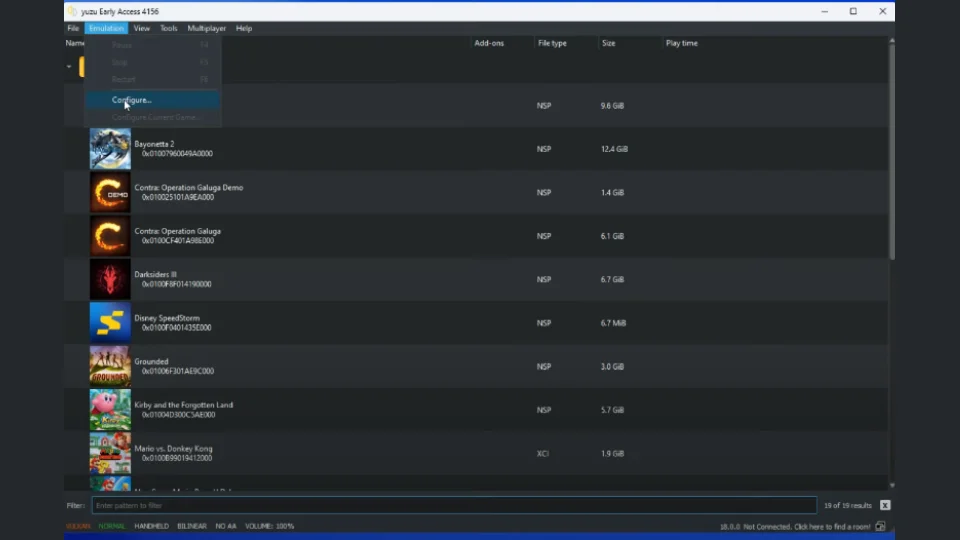
After installing the emulator and adding your games, you’ll want to configure Yuzu for the best possible performance.
Graphics Settings
- Dock Mode: Set the emulator to Handheld Mode for better performance.
- VSync: Enable VSync for smoother gameplay and to reduce screen tearing.
Controller Configuration
- Connect your preferred controller to your PC.
- Yuzu will automatically detect the controller and map the buttons. You can customize the controller settings by navigating to Emulator > Settings > Controls.
Graphics API
For better performance, especially if you have an external GPU, use the Vulkan API. You can change this setting under Emulator > Settings > Graphics.
Conclusion
Setting up the Yuzu emulator after its shutdown by Nintendo may seem like a daunting task, but by following the steps outlined in this guide, you can enjoy playing Nintendo Switch games on your PC with ease. Whether you’re revisiting old favorites or trying new releases, Yuzu provides a fantastic way to experience Nintendo games on a larger screen. Remember to always use legal copies of games and firmware to ensure you stay within the boundaries of the law.



